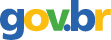E-Mail Express: An Easy Way to Send Many Customized Messages
2005; American Institute of Certified Public Accountants; Volume: 200; Issue: 1 Linguagem: Inglês
ISSN
0021-8448
Autores Tópico(s)Mobile and Web Applications
ResumoHow would you like to set up a mass mailing of custom e-mail blasts? Such a process can save you lots of time when you need to get out a very fast tax-deadline alert or some other time-sensitive communication. In April the JofA demonstrated how to create a mass mailing of custom letters (Mass Mailings Made Simple, Apr.05, page 48). That process uses the tool we'll be using--Word's Mail Merge--but the steps are different. To illustrate the e-mail process, we'll use Office 2003. Begin by opening Word's Mail Merge Wizard by clicking on Tools, Letters and Mailings and Mail Merge. That will evoke the screen in exhibit 1, below. When you click on E-mail messages, the screen in exhibit 2, page 71, will appear. As with all Word mail merges, you have the option of using an existing document or a new one that you prepare on your current screen. We'll use the latter (exhibit 3, page 71). Now we have to tell Microsoft Word where to find the data for Mail Merge. In this case the data are in your Outlook contact list, but you also can use contact information in Microsoft Access and Excel, comma-separated value text files, ODBC-compliant data sources such as ACT or most SQL server-based products. Then click on Next: Select recipients (exhibit 4, page 71). Since we're using Outlook's contacts, choose Select from Outlook contacts (exhibit 5, page 71) and click on Choose Contacts Folder. If you set up Outlook with more than one profile--one for businesses, say, and one for personal information--you will be asked to select one for this exercise. Otherwise just move to the next step. You now will be prompted to select which Contact List Folder in your profile contains the contact information (exhibit 6, page 72). In this case only one is shown. That will open the Mail Merge Recipients screen (exhibit 7, page 72), which gives you an opportunity to populate or filter the list by clicking on the (continued on page 72) arrow next to the column heading you wish to include: Address, City, State. When you have made your selections, click on OK. Then click on Next: Write your e-mail message (exhibit 8, below). We now add the merge fields that allow you to personalize the message. Begin by typing Dear in the body of the document. If you click on Address block or Greeting line, the standard Mail Merge Wizard opens to guide you in adding data fields (as shown in exhibit 7). …
Referência(s)