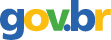The ultimate Linux/Windows system
2006; Belltown Media; Volume: 2006; Issue: 146 Linguagem: Inglês
ISSN
1938-3827
Autores Tópico(s)Distributed and Parallel Computing Systems
ResumoUse cross-platform applications and shared data for the ultimate Linux/Windows system. I recently converted my Toshiba notebook computer into a dual-boot system, running Windows XP Pro and Ubuntu Linux. I was hoping I'd be able to use cross-platform applications such as Mozilla Firefox, Mozilla Thunderbird, AbiWord, Gnumeric and SciTE transparently, no matter which operating system was currently booted. This article describes the steps I took to make this possible. Dual-Boot Computer Configuration for Shared Application Data In what follows, I assume you already have a dual-boot computer that has a working Linux and Windows operating system installed. You also must have an adequately sized additional disk partition for storing shared application data. This partition must be readable and writable by both operating systems. FAT32 (VFAT) is the logical choice. My notebook came with Windows XP Pro installed on a 30GB hard drive. The computer was well used, its disk nearly filled, before I decided to convert it to a dual-boot system. I offloaded lots of data, and used the Windows defragment program to reduce my total Windows size below 15GB. Then, I used utilities on the Linux System Rescue CD to resize the original Windows partition and make new partitions as follows: Partition 1: Windows NTFS primary partition, 18.5GB. Partition 2: Linux ext3 primary partition, 5GB. Partition 3: Linux swap partition, 1GB. Partition 4: FAT32 partition for shared application data, 5GB. Making a dual-boot system with only 30GB of total disk space is not ideal. My shared application data partition was 80% full once I loaded my archived e-mail, working documents and various ongoing cross-platform software development projects. For a more ideal setup, I recommend at least 60–80GB of disk space. In that case, I'd allocate 20GB for Windows, 10GB for Linux, 1–2GB for Linux swap and make the remainder the FAT32 shared partition. Configuring and Accessing the Shared Disk Partition Windows views a FAT32 partition as a separate disk drive and assigns it a drive letter. The letter assigned depends on what storage devices are connected to the system—for example, floppy or The Ultimate Linux/Windows System http://0-delivery.acm.org.innopac.lib.ryerson.ca/10.1145/1140000/11... 2 of 9 8/27/2007 6:38 PM CD/DVD drives. On my system, Windows identifies the FAT32 partition as drive E:. Use Windows Explorer to verify the Windows drive letter for your FAT32 partition. When I installed Ubuntu Linux, I selected mounting the FAT32 partition at boot time, using the mountpoint /share. After Linux boots, you can verify that the FAT32 partition is mounted with the UNIX df command (Listing 1). Listing 1. UNIX df Command Showing Mounted /share Partition kevin@lyratoshibaubuntu:~$ df -k Filesystem 1K-blocks Used Available Use% Mounted on /dev/hda2 5036316 1748816 3031668 37% tmpfs /dev/shm 184936
Referência(s)