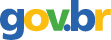Technology Q&A: Command Word to Repair Itself ... Create an Excel Contents Tab ... Shade Alternating Rows or Columns ... a Better Idea ... the Right Way to Count the Zeros ... Shortcuts
2005; American Institute of Certified Public Accountants; Volume: 200; Issue: 2 Linguagem: Inglês
ISSN
0021-8448
Autores Tópico(s)Spreadsheets and End-User Computing
ResumoCOMMAND WORD TO REPAIR ITSELF Q. My copy of Word is not working well. I'm getting error messages, and on occasion it locks up. Do you have any idea what could be wrong? A. It could be any number of things. I would begin by running a full scan with an antivirus and repair utility software such as Norton Utilities. If that doesn't help, I suggest you command Word to fix itself. Beginning with Word 2000 Microsoft quietly added a macro command called FixMe that, as its name implies, conducts a full checkup of Word. If it finds something amiss, such as corrupted code, it instructs you to get out the original installation CD and run it. Then it instruct the computer to reload whatever is broken. For some reason Microsoft hides FixMe under several layers of commands. You won't even find it if you click on Word's Help utility (F1). To run it, go to Word Tools and click on Macro and then on Macros. Then, on the bottom of the Macros screen, from the pull-down menu at Macros in, select Word commands and then cursor down until you locate FixMe. Click on it and then click on Run. Then follow the screen instructions. Good luck. CREATE AN EXCEL CONTENTS TAB In the January column (page 82) a reader asked how to display 36 workbook tabs in Excel. We described several solutions, but reader Mary Jo Gruber, a CPA with a St. Louis public school district, suggests a completely different approach. Because she works with a budget file that contains 63 tabs, our ideas lacked the muscle to meet her needs. Instead, she sets up a single contents page composed of easy-to-create hyperlinks on the first worksheet of the 63-tab file; each hyperlink triggers the opening of its linked workbook. Here's what a section of her contents page looks like: [ILLUSTRATION OMITTED] To create one, name any unused worksheet Contents (by right-clicking on its tab and left-clicking on Rename.) If the tab is not in the leftmost position (see page 87), use your left mouse button to drag the tab to that position. Now place your cursor in any convenient cell of the Contents page and right-click. That generates a menu from which you should click on Hyperlink, evoking the Insert Hyperlink screen (see screenshot below). Highlight the Place in This Document box. [ILLUSTRATION OMITTED] That will automatically list the names of all the tabs in this file under the heading Or select a place in this document. If you want this hyperlink to open the August tab, click on August and that name will appear next to Text to display. If you want the worksheet to open at a particular place, enter the cell location (such as R45) in the space next to Type the cell reference with the cell where you want the Revenue worksheet to open. [ILLUSTRATION OMITTED] The hyperlink will appear on the first page of the Contents worksheet. When you click on it, you'll immediately go to the August worksheet, cell R45. SHADE ALTERNATING ROWS OR COLUMNS Q. How do I create a formula that automatically formats a worksheet with alternating rows of shading so it resembles a columnar pad? A. The easiest way is with Conditional Formatting. Begin by highlighting the rows you want to format--presumably an entire worksheet by clicking on the blank cell to the left of column A and above the 1. [ILLUSTRATION OMITTED] Then click on Format, Conditional Formatting to open the function's window. Under Condition 1, press the down arrow and select Formula Is and add this formula: =mod(row(),2)=1. …
Referência(s)