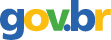Shrink-Wrapped Presentations from Your Desktop
1994; Public Relations Society of America; Volume: 50; Issue: 4 Linguagem: Inglês
ISSN
0033-3670
AutoresJames L. Horton, Peter L. Shinbach,
Tópico(s)Web Applications and Data Management
ResumoThe growing number of presentation software programs that are available means that just about anyone can produce overhead or presentations with a desktop computer and laser printer. These software programs are, easy to use. With their integrated tutorials, design tips, and straightforward approach, these programs allow public relations professionals to pay more attention to the content in presentations than to the medium. Graphics software falls into two general categories. There are sophisticated design products, such as Corel-Draw, DesignCad and Arts & Letters. They are not for the novice designer. The second type of presentation software is for neophytes. Products such as Harvard Graphics, Microsoft's Power-Point and Lotus' Freelance Graphics are for those who aren't full-time designers. Before investing money or time in a new graphics or presentation package, determine how you are going to use the software. Next, gather information about the various packages. Software reviews are published regularly in most personal computer magazines. These magazines are available at public libraries, on many on-line information services such as CompuServe, and on CD-ROM. It's a good idea to talk to friends and colleagues to find out what they use and why. It's best to talk to people in your business who use their software the same way you intend to use yours. How they work Most presentation programs start with a blank screen. One exception is Harvard Graphics for Windows, which asks you what type of graphic you want to create. Choices include title slides, bullet lists, graphs, tables and organization charts. Once you have selected the chart type, you must select a presentation style. Each style can include a colored background, your logo or your client's logo, highlighted lines or other graphic elements, or any combination. Style template elements appear on every slide in your presentation. We reviewed two programs for this article: Powerpoint (Version 3.0) and Harvard Graphics for Windows (Version 2.0). (Editor's note: PowerPoint is about to release an updated program.) In both programs, titles, body copy and footnotes are laid out by using the mouse to size and move boxes around the screen. Lines, borders, logos or other graphic elements can be easily added to the template. If you are not a designer and don't want to spend time designing a template, use one of the pre-designed templates that come with the software. Harvard Graphics has 31 of these while PowerPoint comes with 40. If, however, you fancy yourself a member of the computer literati with an ability or desire to muddle through any program, design a template for your own uses. For someone at a public relations firm making a series of credentials presentations, it becomes an easy matter to create a template for each audience. First, design a master template. Thereafter, it takes one or two minutes to come up with a customized presentation for every prospect. Format one master Software presentation packages make formatting even easier by providing a master slide. This is a format that you make and store for an entire presentation. Each time you start a new page, the format pops up with it. For example, if you use the same title on each slide, enter it into the master and the title appears automatically on every in your presentation. Enter symbols for page numbers and they will pop up too. The same is true for borders and other design elements. This means you sweat design details just once. With the style template selected, it's an easy task to fill in each with titles or bullet lists, or insert graphs or clip art from other software. You can also create pie, bar, line, high-low, or combination charts based on numbers you type into the graphics program, or imported from spread-sheets or database files stored elsewhere on your computer or network. A spell-checker comes with both packages to catch typing errors. …
Referência(s)