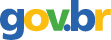Skip This Article: (If You Don't Back Up Your Computer): A Few Mouse Clicks Can Save Your Data
2006; American Institute of Certified Public Accountants; Volume: 201; Issue: 6 Linguagem: Inglês
ISSN
0021-8448
Autores Tópico(s)Distributed and Parallel Computing Systems
ResumoEXECUTIVE SUMMARY * Two groups of files--programs and data-need to be backed up, and each requires different timing and a different method. * One of the most powerful tools for copying everything is Norton Ghost, which can make a complete snapshot of your entire hard disk. If your computer fails because of an operating system problem, the backup of your operating system usually can revive it. * Don't store backups on your main hard disk (usually your C: drive) or on any drive inside your computer. If your computer fails, you won't have access to it. * One of the best places to store backups is an external hard drive, which can be connected to your computer via an ultrafast Universal Serial Bus (USB) cable. Even if the computer should fail, the data on the external drive will be accessible--all you have to do is unplug the drive and plug it into another computer. * Once you set up your backup programs, you're still not done. Test them often to be sure your system works. ********** If you don't back up your computer regularly, this article is sure to make you very uncomfortable. However, I can promise you this: Your discomfort quotient will soar if your computer crashes or a file-eating virus destroys all your data. If you're still with me, congratulations--either because you do regularly perform backups and want to learn more about the process, or because you've decided this is the day to learn how to protect yourself with just a few mouse clicks. WHAT TO BACK UP You'll need to back up two groups of files, each requiring different timing and a different method: (1) your computer's operating system (probably Windows XP) and applications (programs such as Word and Excel) and (2) your data files. The operating system and program files require special copying software because the computer probably will be using some parts of those applications during the backup process and thus they will not be accessible for copying; an application can not be restored if even just one of its files is missing. One of the most powerful tools for copying your entire hard disk is Norton Ghost (www.symantec.com), which costs about $70. Should your computer fail because of an operating system problem, a Ghost snapshot usually can revive it. Although Ghost also can make frequent scheduled data backups, it's a lengthy process that slows your computer to a crawl. As a result most users make only occasional snapshots of the entire computer hard disk and use a different technique to back up data files that are frequently revised, deleted or changed. We'll describe this in more detail later. You should back up your data at least once a day or as soon as you finish working on a file you can't afford to lose. WHERE TO PUT BACKUPS Never store backups on your main hard disk (usually your C: drive) or on any auxiliary drive inside your computer. That may seem obvious but, as you'll see, it's actually one of the most common mistakes. The reason, of course, is that if your computer fails, you won't have access to any data in it. One of the best places to store backups is an external hard drive, which can be connected to your computer by an ultrafast Universal Serial Bus (USB) cable. If your computer crashes, all you have to do is unplug the drive and plug it into another computer and you will able to read or download everything, Another reason external drives are so popular for storing backups is that when your computer is running fine, it instantly recognizes the external drive and treats it as if it were just another drive on the computer--with one important exception: the data remain accessible if the computer fails. Recognizing the popularity of external drives, hardware manufacturers have made them as small as a paperback book and given them storage capacity and speed that match or exceed most internal computer drives. …
Referência(s)