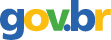Sydney Plus, Queries for Windows
1996; American Library Association; Volume: 32; Issue: 1 Linguagem: Inglês
ISSN
1945-4538
Autores Tópico(s)Library Science and Information Systems
ResumoVendor: ILS International Library Systems Corp. Unit 1135 13560 Maycrest Way Richmond, British Columbia, Canada V6V 2J7 (604) 278-6717 Fax: (604) 278-9161 Internet: sales@ils.ca Demo Available: Yes Version: 5.0 No. of Customers: 500+ Modules/Prices: SydneyPLUS base system (includes Cataloging, Queries [OPAC], Thesaurus, and System Management), $2,500; Circulation, $3,500; Serials, $3,500; Acquisitions, $3,500; MARC Record Interface, $3,500; and Customization, $3,500. Queries For Windows is $3,500. (Only Queries for Windows is a Windows-based product.) Versions of SydneyPLUS also available to run on Unix (HP, IBM, Sun, and SCO) and DEC VAX VMS systems. PRODUCT REQUIREMENTS Micro: 386+ PC with 4 MB of memory is recommended Operating System: Windows 3.1+ LANs Supported: Novell, Banyan, LAN-MAN, PC-LAN, and others EASE OF USE Average 1 2 3 4 5 6 7 Simple and Natural Dialog 5 Minimum User Memory Load 5 Consistency 5 Feedback 6 Shortcuts 5 Error Prevention 5 Overall Rating 5.1 FEATURES Queries For Windows, a module of the SydneyPLUS Library Management System, provides all of the features found in the system's Queries or Online Public Access Catalog module but within a Windows environment. This report deals with this one module only. Double clicking on the Queries For Windows icon opens up the initial search window as shown in Figure 1. The user then selects the index to be used and enters the keyword(s) to be searched. Phrase searching, which is similar to a card catalog search, is available under the Advanced Searching option, depending upon the security level assigned to the individual user. Available keyword search indexes include: Title, Author, Call number, Year, Location code, Corporate author, Material type, Series title, Document type, Sub-location, Template ID, and System key. From the Options menu, the user can choose Allow Keyword Browse. A Keyword Browse window appears within the initial search window near the bottom righthand side. As the user enters a keyword, the Keyword Browse window changes to display the closest match to the characters that have been entered. The user can scroll through the Keyword Browse window and double click on a word to move the keyword into the Search Request portion of the search window. Entering a search request, e.g., for library automation, will retrieve a number of records which are displayed in the Title List window-see Figure 2. The user can also enter an explicit truncation symbol, i.e., * to retrieve variations on the root word. Near the top of the Title List window several buttons are provided. These include Start Over, View, Sort, Print, Narrow, Broaden, and Exclude. The latter three buttons guide the user in modifying the search using the Boolean operators AND, OR, and NOT. These capabilities can be turned off for individuals assigned low security levels. Just above the center portion of the window which displays a scrollable list of the records that have been retrieved, the program indicates the number of records that have been retrieved, called Hits. The title of the record that is highlighted is displayed to the right of Hits. The bottom portion of the window provides instructions for the next logical step that a user would typically take. Clicking on the View button or double clicking on a record of interest will open up the Title Viewing window-see Figure 3. This displays the full text of the record in a labeled format. The buttons at the top of the window include Start Over (to start a new search), List, Print, - and (which allows the user to move to the previous or next record), View, Copies, Text, and Files. …
Referência(s)