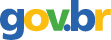Refining Outlining Skills: Part II: The Computer Method
2000; Wiley; Volume: 10; Issue: 3 Linguagem: Inglês
10.1111/j.1750-4910.2000.tb00443.x
ISSN1750-4910
Tópico(s)Intelligent Tutoring Systems and Adaptive Learning
ResumoNurse Author & EditorVolume 10, Issue 3 p. 1-3 Writing BasicsFree Access Refining Outlining Skills: Part II: The Computer Method First published: 01 September 2000 https://doi.org/10.1111/j.1750-4910.2000.tb00443.xCitations: 1AboutSectionsPDF ToolsRequest permissionExport citationAdd to favoritesTrack citation ShareShare Give accessShare full text accessShare full-text accessPlease review our Terms and Conditions of Use and check box below to share full-text version of article.I have read and accept the Wiley Online Library Terms and Conditions of UseShareable LinkUse the link below to share a full-text version of this article with your friends and colleagues. Learn more.Copy URL Share a linkShare onFacebookTwitterLinkedInRedditWechat Computer outlining can help nurse authors organize their ideas. Because most word-processing programs have outline features, outlining has become easy to do. You can even move ideas to new locations, and the outline numbers change automatically. This article is Part II in a two-part article on outlining skills (Note: Part I, which focused on the topic method of outlining, was in the previous issue). Outlining isn't what it used to be. Developing an outline by computer is much more flexible than hand writing one. Now you can move items to new positions, add a new thought in the middle, and demote or promote items to a different outline level, while the computer program does the renumbering for you. This article provides tips on how to get the most out of computer outline features to organize a nursing paper. Look for Fast Key Strokes Most outlining features in word-processing programs include a button on the properties bar for moving a blocked item up and down in a list or to demote or promote it to a different level. I find that switching from typing on the keyboard to clicking on the mouse slows my outlining speed, so I like to use the key strokes instead. Some word processors like Corel® WordPerfect™ Suite use the TAB key to move an item down in importance (demote item from 1 to 1.a) and the CTRL-TAB to move an item up in importance (promote item from 1.a to 1). Others like MS Word™ use the ALT-SHIFT-Arrow keys to move items up or down in importance (See Table 1). Using these keystrokes allows you to move the items without taking your hands off the keyboard. Table 1. Example Computer Outline Features Word Processor Outline Features Outline Styles Move Function Corel® WordPerfect™ Suite 8 for Windows® Activate outline feature with click on outline icon on tool bar or the menu at “Insert,” “Outline/Bullets & Numbers” Outline symbols that display in text but not at printing may be used Restart numbering anywhere within the outline Numbers and letters (1.a) Legal style (1.1) Bullet list styles 9 styles available Back one level in outline with SHIFT-TAB or Back Icon Arrow (up, down, right, left) on properties bar allows easy moving of items Automatic replacement of numbers when item is moved Corel® WordPerfect™ Office 2000 for Windows® (King) Activate outline feature with click on Bullets & Numbering icon or the menu “Insert,” “Outline/Bullets & Numbers” Stop/start numbering any-where within the outline Numbers and letters (1.a) Legal style (1.1) Bullet list styles (10 available) Multiple options to select for each style above Back one level in outline with SHIFT-TAB or Back icon on tool bar Arrow (up, down, right, left) on properties bar allows easy moving of items Automatic replacement of numbers when item is moved Microsoft® Word™ 6.0 for Windows® NT Activate outline by number or bullet icon on properties bar or from the menu at “Format,” “Bullets & Numbers” Numbers and letters of different levels available in “multilevel” outline choice Bullets can be changed to numbers and back Numbers and letters (1.a) Legal style (1.1) Bullet list styles 6 styles of numbers, bullets, and multilevel numbers available Back one level in outline with SHIFT-TAB or Back Icon Arrow (up, down, right, left) on properties bar allows easy moving of items Automatic replacement of numbers when item is moved Microsoft® Word™ 2000 for Windows® (Gookin) Activate outline by clicking on the Outline View Button (lower left corner of window) or from the menu at “View,” “Outline” Multiple options for numbers, letters, and bullets For fast outline + and - icons are used to show if subheadings are present (+) or not (-) Back one level in outline with ALT-SHIFT-Arrow key Arrow (up, down, right, left) on special outline tool bar helps move items Microsoft® Works™ 4.5 for Windows® (Kay) Activate bullet option on menu at “Format,” “Bullets” Numbers can be typed in manually for outline with keyboard or number pad Bullets make a list rather than numbers Bullets can be turned on/off at any location Block and move or drag each item in the bullet list to new location Open Two Documents at Once If you don't like to outline at all or if you like to write as you outline, consider opening two document windows at one time: one for the outline and one for the manuscript text. You can have two, or more, document windows open at one time in most computer programs. For example, I like to open two side-by-side document windows when I outline and write a long manuscript. In one, I keep the points in outline form. In the other, I transfer over the outline points to make headings and subheadings, below which I write the actual text. That way I can outline and write simultaneously, switching from one document to the other as needed. When I think of a new point to include, I can put it in the outline window; but when I want to write paragraphs of text, I can switch to the document window. Include the Outline in a Query Letter If you are going to send a query letter, attach the outline to the query letter. The computer program will automatically number the points and sub-points for you, so the outline will attach to a query letter easily. Use Headings Instead of Numbers If you write long phrases or even paragraphs, before you know where the points go, consider using headings to organize the content and not outline numbers. That way you can switch back and forth from headings to short phrases or text paragraphs or as your idea develops. Some word processors, like Corel® WordPerfect™ Suite 8, allow you to select headings instead of bullets or numbers in the outline option. For example, for this article I started with the introductory paragraphs, wrote 5 headings on key points I wanted to cover, went back to write those points, and as I thought of 2 more key points I moved around the page to add new headings. Some nurse authors say they don't need to outline; they write first. That system works well on computer also, because you can write the draft and then go back and organize, move, add headings, delete non-relevant material, and combine repetitive sections. Don't be fooled, as some novice authors are, into thinking that your draft is your finished manuscript, because it is not. Successful authors who use this system write first, organize second, and revise third. Move The ability to move ideas around easily is the value of computer outlining. You can copy and paste (or drag to move) items in a computer outline to other places in the outline. In addition, you can copy an outline and paste it into another window. For example, if a nurse author develops an outline in one document and then writes a query letter to an editor in another document, she or he can copy and paste the outline into the letter (from one document to another one). You can even copy and paste between different MS Windows®-based programs. For example, a nurse who writes an outline in her or his word-processing program could copy and paste that outline into an e-mail message in the communication software (Netscape™, Explorer™, America-On-Line™). This is especially useful now that you can query most nursing journal editors from the ONLINE Nursing Editors'™ web page (sponsored by Nurse Author & Editor at http://members.aol.com/suzannehj/naed.htm). You can write the query letter, drop in the outline for the prospective article or book, and e-mail it to the journal or book editor. In addition, once your manuscript is accepted and printed, you might be asked to do a presentation on that topic. Then you can copy and paste the outline you had for the article into a slide program (Presentations™, MS Power Point™, Harvard Graphics™, etc.) to make slides. Try Out Features Computer outline features are new, so play with them to decide the best system for you. Experienced nurse authors and editors have found many different ways to use computer outlining to help them write for publication. Several authors describe their tips in Table 2. Table 2. Additional Tips on Computer Outlining □ I always use the computer to organize ideas before I write. I write down every fragment of thought that occurs related to the particular project. At first the thoughts are often totally disorganized, but I add and revise as new thoughts occur. I usually keep copies of the original ideas in the event that some recur that seem worth using later. It is the capacity for easy reordering and reorganization that makes computer work such a blessing. —Priscilla Ebersole, PhD, RN, FAAN, Editor, Geriatric Nursing; Co-author with Pat Hess of Toward Healthy Aging: Human Needs and Nursing Response, 5th edition (Mosby, 1998), San Bruno, CA (e-mail: ebersole&sfsu.edu). □ I definitely use the computer to plan before writing. I don't follow rules— my outlines are mostly free brainstorming that include a combination of topics, ideas, sources I want to quote, or things I want to look up. But the “outline” gives me a general map of where I want to go with the piece. — Peggy L. Chinn, RN, PhD, Editor, Advances in Nursing Science, Professor of Nursing, University of Connecticut, Storrs, CT (e-mail: Peggy. Chinn@Uconn.edu). □ Although I use computer outlining to revise and finalize papers for publication, I rarely use it at the initial draft stage. For some unknown reason I have never been able to fathom, I simply cannot generate thoughts readily when facing a blank computer screen. I do use the automatic outlining function to draft slide copy in Microsoft® Word™, however, because I find it much easier to edit and revise slide content in Word™ than in PowerPoint™. Once the copy is fairly well drafted, I then export that Word™ file into PowerPoint™ for final editing and formatting with a selected or designed template. —Joann Grif Alspach, RN, MSN, EdD, FAAN, Editor, Critical Care Nurse, Annapolis, MD (e-mail: critnurse@aol.com). □ I use the computer often to organize my ideas for a manuscript. I usually use two files: one for outlining and planning and one for the manuscript. I do use the outline format in WordPerfect™ sometimes. I usually start the outline with major topics or headings, then I go back and “meat out” the outline as I continue to research the topic. This process was very useful for two clinical articles I wrote recently and for a book I organized for an association, which had over 70 modules or chapters. —Vallire D. Hooper, RN, MSN, CPAN, Managing Editor, Journal of PeriAnes-thesia Nursing, Augusta, G A (e-mail: valhoop@worldnet.att.net). Use Outlines in Reviews The outline feature is not just for authors. Nursing journal reviewers and board members can also use the computer outline feature to assist them in manuscript reviews. Manuscripts that are disorganized require extensive assistance from the reviewer and editor. Writing a recommended outline for the author to show how to reorganize the material assists the author in her or his revision. Using a computer outline feature makes it fast and easy for reviewers and editors to suggest this revision. Focus on the Outcome No matter what outlining system you use (paper-and-pencil or computer system) or when you outline (before or as you write), focus on the outcome. Nurse authors need to write a well-organized manuscript (Johnson). This is essential to receiving an acceptance and is important to help busy readers distinguish the important points from the secondary ones. Author Background Suzanne Hall Johnson, MN, RN,C, CNS, is the Editor of Nurse Author & Editor and the Director of Hall Johnson Consulting, Lakewood, CO (e-mail: NurseAuth@aol.com). (Note: Company names, brands, software, or product names are trademarks or registered trademarks of their respective holders. Information is provided for review only; contact your software professional for specific applications to your use and hardware. No product is endorsed) Bibliography Corel® WordPerfect™ Suite 8.0 (1997). “Outline” help page. Help Document, 1. Gookin, D. (1999). Word™ 2000 for Windows® 98 for Dummies. New York: NY: IDG Books Worldwide. Johnson, SH (1995). Writing for the busy reader. Nurse Author & Editor, 5(2), 7,8. Kay, D. (1998). Microsoft® Works 4.5 for Windows® for Dummies. New York: NY: IDG Books Worldwide. King, JA. (1999). WordPerfect™ Office 2000 for Dummies. New York: NY: IDG Books Worldwide. MS Word™ 6.0 for Windows® NT (1997). “Numbers” help page. Help Document, 1. Citing Literature Volume10, Issue3Summer 2000Pages 1-3 This article also appears in:Writing Basics ReferencesRelatedInformation
Referência(s)