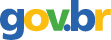Technology Q&A: Activate Microsoft's Firewall to Protect against Hackers ... Transmit Oversize Files Via the Internet ... Customize Excel's Gridline Color ... Add an Easily Accessible Check Mark ... to Buy a New Computer or Not? That's the Question
2004; American Institute of Certified Public Accountants; Volume: 197; Issue: 6 Linguagem: Inglês
ISSN
0021-8448
Autores Tópico(s)Power Systems and Technologies
ResumoACTIVATE MICROSOFT'S FIREWALL TO PROTECT AGAINST HACKERS Q. I've been reading about the risk I face when I connect my computer to the Internet. I'm not talking about viruses and worms. My antivirus software appears to successfully handle them. I'm worried about hackers breaking into my computer and stealing my clients' confidential data such as bank account information and Social Security numbers-so-called identify theft. What do you suggest? A. You're right; that's a legitimate concern, and you need protection. I suggest installing a firewall, which is a software program that lets you block the uninvited from slipping through your modem and gaining access to your computer. Every computer should be equipped with one. It doesn't matter whether you're a major or occasional user of the Internet; any connection carries some risk. Unbeknownst to most users--because it's well-hidden and not advertised--Microsoft quietly added a firewall to its XP operating system. But unless you activate it, it just takes up room on your hard drive, doing nothing. For it to be useful, you have to activate it, which takes only a minute or so. Here's hour: Click on Start and go to the Control Panel. Then click on Network Connections to open a screen that displays, among other things, your computer's Internet connection. Click on that connection (mine is a dial-up Mindspring connection), producing this screen: Then click on the Properties button, evoking this screen: Now click on the Advanced tab, creating this screen: Finally, check the box for Protect my computer and network by limiting or preventing access to this computer from the Internet and click on OK (at the bottom of the screen, not shown here). TRANSMIT OVERSIZE FILES VIA THE INTERNET Q. From time to time l have to send vary large files via the Internet. Unfortunately, my Interact service provider won't let me send files larger than 2 megabytes, so I have to load the files in high-capacity Zip disks and send them by snail mail, which can be slow and cumbersome. Also, those disks are expensive. Is there some other way to handle this? A. There are several solutions to the problem, and most of them involve intricate transmission techniques, which require some technical sophistication. The best way I've found is to use file-splitter software, which takes a large file--it could be anything from an application to a big database--and breaks it into conveniently sized chunks so they can be sent over the Internet. However, many file-splitters require that both the sender and the recipient have the application so the received files can recombine the various chunks when they arrive at their destination. I use a freeware program cared Dariolius (www. kanastacorp.com/dariolius.html), which sidesteps that problem by nesting a little unobtrusive program within the chunks that performs the recombining even if the recipient doesn't have Dariolius. As you can see from the screenshot below, the Dariolius work screen is intuitive and very easy to set up. There are many other file-splitter programs available. To find one you like, search the Internet for file splitter and a dozen or so will be listed. Most cost less than $20. If the file you want to send is just a bit over the size limit and you don't send large files very often, there are other, easier ways to handle the transmission. The simplest is to compress the file either with a built-in Windows application or download WinZip (www.winzip.com), a commercial compression program. To access the Windows compression utility, go to Explorer and right-click on the file you want to zip and click on Properties and then Advanced. Finally, place a check in the box next to Compress contents to save disk space and click on OK. If the file you want to send is a graphics file and contains large BMP images, convert them to the leaner JPG format first. …
Referência(s)